Hard drive become RAW format
“My 320GB WD external hard drive works properly, but I want to delete all partitions there and create a new big one. I connected it to my Windows 7 and it is recognized as usual. In Disk Management I deleted all existing partitions and it shows up as Unallocated. Then I right click the unallocated space to create a new simple volume. Initialized to MBR and I started to format the HDD with normal format (not Quick Format).
Nevertheless, it says it is formatting but there is no % process appear. Around four hours or so, it still shows no progress. I cancelled it by restarting my computer and the hard drive becomes RAW since then. Helpless! Any suggestions on how to fix RAW hard drive to NTFS or other formats that is readable under Windows will be appreciated.”
It is a post about external hard drive becomes RAW after unsuccessful formatting. Actually, the same problem also happens on portable hard drive, USB hard drive, flash drive and micro SD card, even internal hard drive sometimes. If you run CHKDSK /f on the RAW format drive, chances are that you’ll get this error message: CHKDSK cannot be run on the drive. The type of the file system is RAW. CHKDSK is not available for RAW drives. Well, what is RAW format hard drive and why it emerges?
RAW format hard drive and its possible causes
A RAW format hard drive refers to a drive has not been formatted to any readable file system such as NTFS, FAT32, exFAT, FAT, Ext2, Ext3, etc. Data on that drive cannot be readable because Windows does not know how to access. Say it plainly, that drive is corrupted or lost. The commonly seen symptoms would be: Disk not formatted, the parameter is incorrect, or Sector not found, even though the drive showing up as Local Drive and Healthy in Windows.
What caused RAW format problem? In fact, the answer depends. Generally speaking, following reasons may account for why hard drive switched from NTFS to RAW.
Format suspended. As described in the post at the beginning.
Unexpected system shutdown or meltdown. System error or hard disk error has the same bad effect.
Virus infection, which breaks file system directly.
Inappropriate computer behaviors like unplug the drive without rejecting.
Power failure. Suddenly power outage.
Surely, there are other possible reasons that can lead to hard drive partition corruption and change NTFS to RAW. However, it is more important to figure out how to convert RAW hard drive to NTFS or other file systems.
How to fix external hard drive from RAW to NTFS in Windows 10/8/7?
Note: Following methods will change RAW file system to NTFS by completely formatting it. If there are important files you need to recover, please turn to professional data recovery software and get data back first. Please remember to backup hard drive on a regular basis in the future.
There are many approaches to format a drive in Windows. But in some cases, you may encounter such errors when you format a RAW drive, “The format did not complete successfully” in Disk Management and “Windows was unable to complete the format” in File Explorer. If you run CHKDSK on that drive, you’ll get “CHKDSK is not available for RAW drives”. In that case, try these two recommended solutions to fix RAW external hard drive to NTFS.
Format RAW drive using Command Prompt
You cannot directly format RAW drive by using format H: /FS: NTFS command because chances are that it may fail. Therefore, you need to do more changes before formatting.
1. Connect the external drive to Windows and make sure it can be detected. If it is a data partition on internal disk, skip this step.
2. Press Windows key and R key combination to open Run. Inputdiskpart and run as administer. Type following commands in sequence and each command has an Enter followed by.
list disk
select disk n (where n is the RAW hard drive)
online disk (if it is not online)
attributes disk clear readonly
clean
convert mbr (or “convert gpt” based on the disk capacity)
create partition primary
select part 1
active (if it is the boot drive)
format fs=ntfs label=new quick (you can replace new with another desired name)
list volume (you should be able to see a NTFS formatted partition)
exit
The RAW hard drive should be changed to NTFS successfully, and you can Change Drive Letter and Paths to assign drive letter in Device Manager as well as resize partition using Diskpart later if you want to. However, the formatting process takes too much time in a few cases. Or, it does not work for some RAW drives that caused by serious damage. Fortunately, a free and powerful formatting tool will be introduced for Windows 10, 8, 7, XP, and Vista.
Format RAW hard drive to NTFS with professional tool
AOMEI Partition Assistant Standard is free hard drive partition manager that will help you fix external hard drive RAW format issue. Except for NTFS, you’re allowed to format RAW drive to FAT32, exFAT, Ext2 or Ext3 as well. Download it and refer to steps given below:
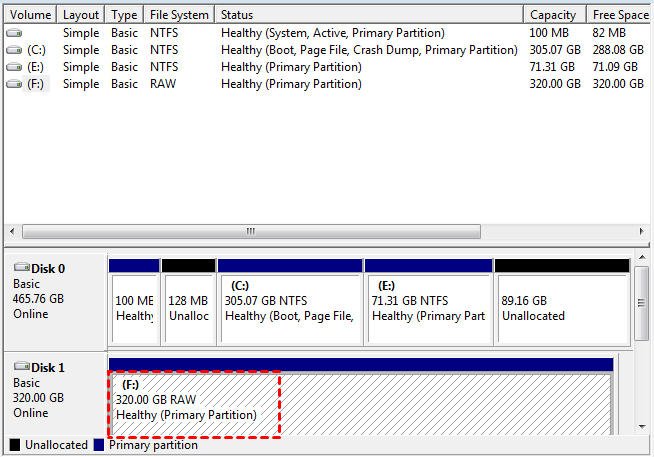
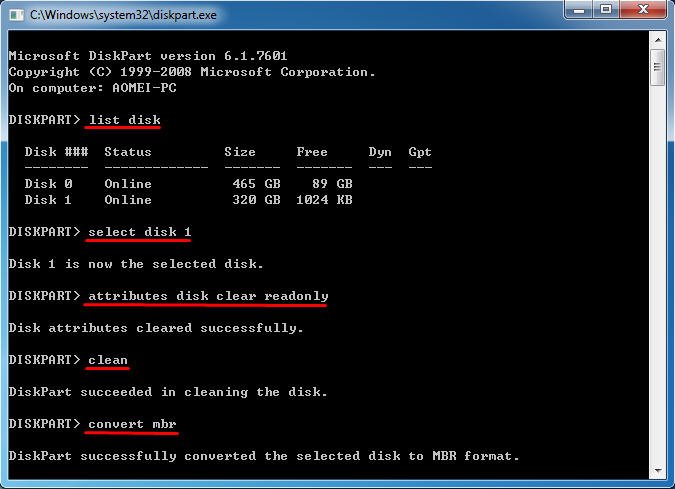
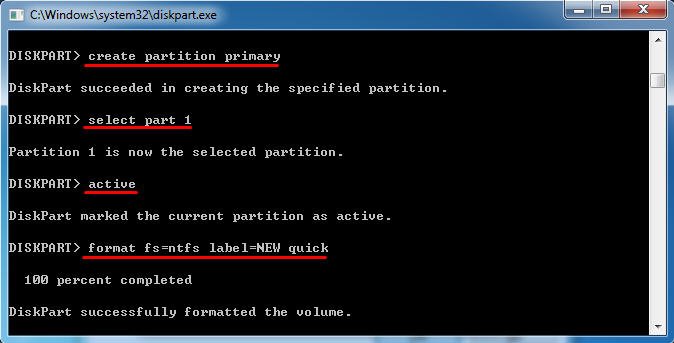
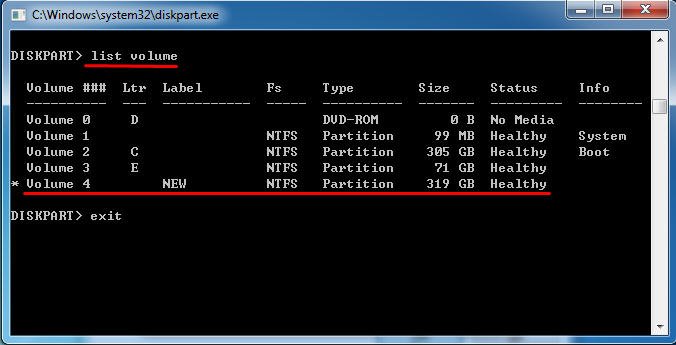
Comments
Post a Comment