How to Show Hidden Files and Folders in USB Flash Drive or SD Card
The 3 methods introduced below can help you show hidden files and folders in USB flash drive, pen drive. As for how to find hidden files on SD card, you can use the same three ways since they also apply to revealing hidden files on memory card.
Method 1. Show Hidden Files in USB Attrib Command
You can open Windows Command Prompt and use Attrib command to show hidden files and folders in USB or SD card. You can check the detailed steps below.
Step 1. At first, you can connect your USB drive or SD card (via a card reader) to your Windows computer and make it well-connected. If your USB can’t be connected or recognized by computer, you can firstly check: Fix USB Flash Drive Not Recognized.
Next you can press Windows + R, type cmd in Windows Run dialog, and hit Enter to open elevated Command Prompt in Windows 10.
Step 2. Then you can type the attrib command line below, and replace E with the drive letter of your USB device. You need to press Enter button to execute the command after you type the command line.
attrib -h -r -s /s /d E:\*.*
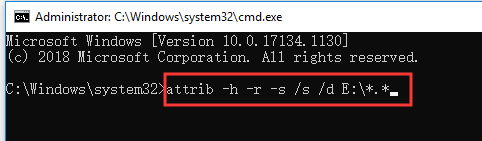
Then you can go back to the File Explorer in your Windows computer and open your USB device to see if you can view all the hidden files now. If using Attrib command doesn’t help in showing hidden files in USB flash drive, pen drive, SD card, you can try other solutions below.
Method 2: How to Unhide Files in USB or SD Card with File Explorer
The second way you can try to view hidden files in USB or SD card is to use Windows File Explorer. Check the detailed steps below.
Beforehand, you still need to connect your USB drive or SD card to your Windows computer, and make it visible in File Explorer.
Step 1. You can click This PC or My Computer to open File Explorer on your Windows computer, and open your USB device. If needed, you should click the ^ icon at the top-right corner of File Explorer screen to open File Explorer menu bar.
Step 2. Next you can click View tab at the top and tick Hidden items option. Then you can check if you can see the hidden files in your USB flash drive, pen drive, SD card.
Alternatively, you can also click Options button at the menu bar to open File Explorer Folder Options window. Then click View tab, and find Show hidden files, folders, and drives option in Advanced settings. Tick this option to show hidden files and folders in your USB or SD card. If this doesn’t work, you can continue to try Method 3.
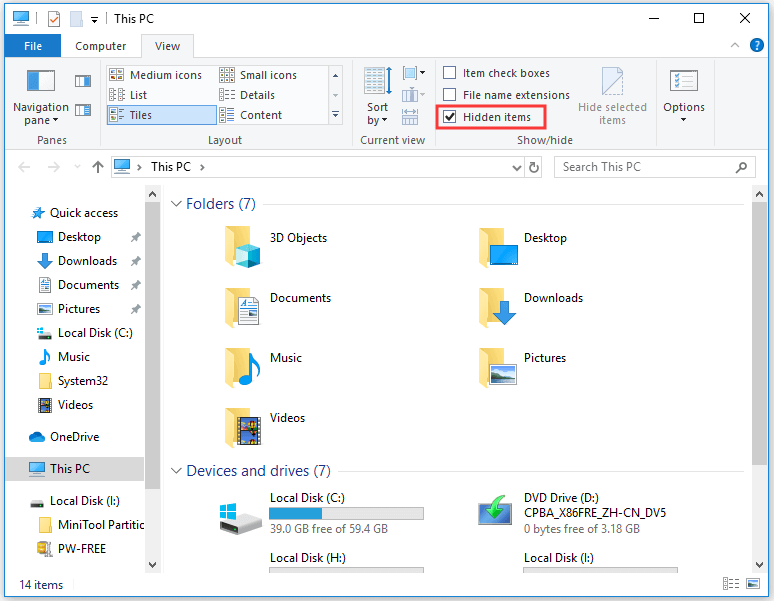
Method 3: Show Hidden Files in USB through Control Panel
The third way to unveil hidden files in USB or SD card is using Control Panel. You can follow the steps below.
Step 1. You can press Windows + R to open Windows Run, type control panel in Run box, and hit Enter to open Control Panel in Windows 10.
Step 2. In Control Panel window, you can click Appearance and Personalization -> File Explorer Options.
Step 3. In File Explorer Options window, you can tap View tab, and then find Show hidden files, folders, and drives and enable this option. At last, you can click Apply and click OK to save the changes.

By following one of the three methods above, you should see all hidden files and folders in your USB flash drive, pen drive or SD card. If they fail in helping you finding hidden files in USB or SD card, you have the last way to try: use MiniTool Power Data Recovery to recover hidden files in USB and SD card. You can check the detailed guide below.
Comments
Post a Comment